Excel VBA
This category will hold articles regarding developement in Excel VBA. It will serve as a wiki and an Excel VBA Framework for myself.
Some development tasks reoccur for every customer. Since I am a lazy bum it will be nice to have a central source where I can reuse source code from.
Whenever I have to apply more complex text operations I tend to use regular expressions.
If you want to remove HTML tags from a String, nothing is faster and easier than using regular expressions to do so.
Source Code
Referenced APIs
This code references the following API, which is a VBScript API.
"Microsoft VBScript Regular Expression Reference 5.5"
In order to reference this API in Excel VBA go to Options -> References (In German "Extras" -> "Verweise") and tick the API above.
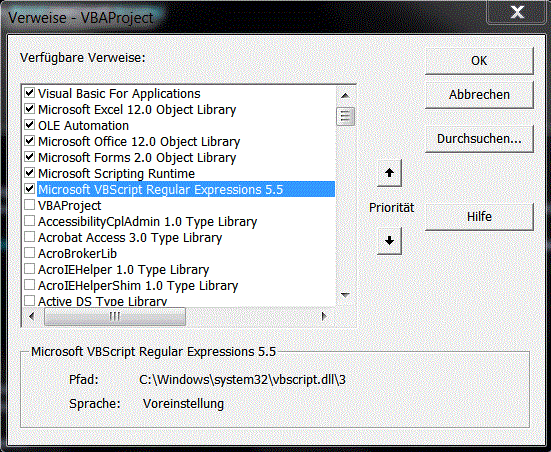
- Hits: 7660
This function copies used range of handed worksheet and replaces it with values only.
Source Code
- Hits: 6754
Actually you can list all worksheet names in a workbook using the object path Workbook.Worksheets(index).Name.
I needed to have the names as strings in a VBA.Collection, so I developed a little function collecting the names.
' @Author - Alexander Bolte
' @Change Date - 26.12.2013
' @Description - Creates a list of all sheet names in given workbook.
' @Param wrk - Excel workbook the sheet name collection should be created from.
' @Returns - VBA.Collection holding all sheet names from given Microsoft Excel workbook.
Public Function getSheetNamesFromWorkbook(ByRef wrk As Workbook) As VBA.Collection
Dim i As Integer
Dim sheetNames As New VBA.Collection
On Error GoTo errHandle:
For i = 1 To wrk.Worksheets.Count
sheetNames.Add wrk.Worksheets(i).Name
Next i
errHandle:
If Err.Number <> 0 Then
Err.Clear
End If
Set getSheetNamesFromWorkbook = sheetNames
End Function
- Hits: 7505
Page 3 of 10

